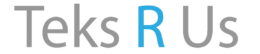Windows Essential Keyboard Shortcuts
When you’re switching between multiple tabs, running several applications, and trying to be as efficient as possible, shortcuts can save you valuable time. Here’s a list of hot keys to make your life easier.
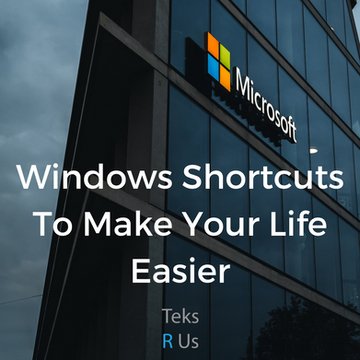
Windows Shortcuts Made Easy...
CTRL + A
Select all content
CTRL + C
Copy selected items to clipboard
CTRL + J
Open downloads in new Chrome tab
CTRL + SHIFT + N
Create new folder on Desktop or File Explorer
CTRL + X
Cut selected items to clipboard
CTRL + V
Paste selected content from clipboard
CTRL + Y
Redo an action
CTRL + Z
Undo an action
CTRL +
Zoom in
CTRL –
Zoom out
CTRL + Arrow Keys
Change Start menu size
CTRL + SHIFT
Switch keyboard layout
CTRL + SHIFT + ESC
Open task manager
CTRL + DELETE
Delete selected item to Recycle Bin
CTRL + F5
Refresh current window
SHIFT + DELETE
Delete selected item permanently, skipping the Recycle Bin
SHIFT + Click app button
Open another instance of an app from the Taskbar
SHIFT + Right-Click app button
Show window menu for the app from the Taskbar
CTRL + SHIFT + Click app button
Run app as admin from the Taskbar
SHIFT + Right-Click a grouped app button
Show window menu for a group from the Taskbar
CTRL + Click a grouped app button
Cycle through windows in a group from the Taskbar
F2
Rename selected item
ALT + F4
Close active window
ALT + F8
Reveals typed passwords in Sign-in screen
ALT + TAB
Switch between open apps
CTRL + ALT + TAB
View open apps
ALT + Left Arrow Key
Go back
ALT + Right Arrow Key
Go forward
ALT + Page Up
Move up one screen
ALT + Page Down
Move down one screen
ALT + Spacebar
Open context menu for active window
ALT + ESC
Cycle through open windows
ESC
Close current task or exit full screen video viewer
Windows Key
Open Start menu
Windows Key + a
Open Action Center
Windows Key + d
Display and hide the Desktop
Windows Key + e
Open File Explorer
Windows Key + i
Open Settings app
Windows Key + l
Lock device
Windows Key + m
Minimize all windows
Windows Key + SHIFT + m
Restore minimized windows on the Desktop
Windows Key + SHIFT + s
Capture part of the screen with Snip And Sketch Tool
Windows Key + v
Open clipboard bin
Windows Key + Period (.)
Open emoji panel
Windows Key + Cursor Arrow Left (<)
Snap app or window left
Windows Key + Cursor Arrow Right (>)
Snap app or window right
PRT SC (Print Screen)
Take a screenshot and store in the clipboard
Windows Key + PRT SC (Print Screen)
Capture a full screenshot in the screenshots folder

Need Cloud System Upgrades, Installs or Support? We Can Do That For you:
If you’re a business looking to convert to a cloud based provider
Call Teks R Us : (888) 883-8357
We believe technology should be used as a tool to help you and your team get the job done, without pain or frustration. Let one of our expert technicians here at Teks R Us handle the rest for you!
Get more done in less time, at the stroke of a few keys.
– Teks R Us
TEKS R US BLOG
1 Minute Read
Business Phone Systems for Small Businesses
Why RingCentral

Managed IT Services
Fully Managed IT Services starting at $74.99 per month, per user.
Includes: 1 Desktop w/ Monitor or Laptop For Each User
> Network /Router Switch Monitoring
> Server Monitoring Patching Support
> Desktop / Laptop Patching AV and Support
Teks R Us will also provide each user with:
Fully Managed Remote IT Services Available When You Need It and Cloud Secure Backups w/ Protection For All Your Data